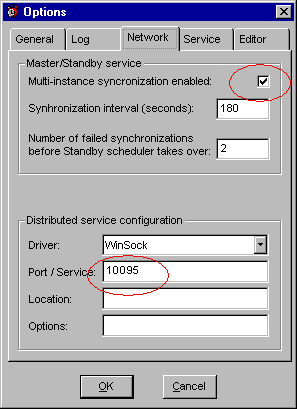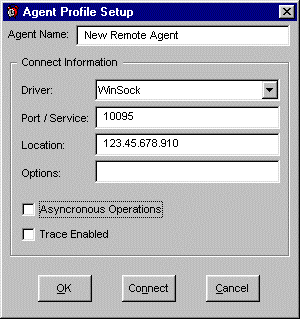| This is an example of setting up
remote connection using TCP/IP protocol. |
- Run 24x7 Scheduler (normal interactive mode) on the remote machine.
- Click Tools/Options menu, after the Options dialog appears, select Network tab page.
- Make sure the first check box is checked.
- Select Winsock driver, enter 1096 for the Port (or any other port number you want).
- Click the OK button, then choose the NO option when prompted to restart the Scheduler
then exit the Scheduler.
- Start 24x7 Scheduler or 24x7 Remote Agent normally. The scheduler/agent is ready to
accept requests.
|
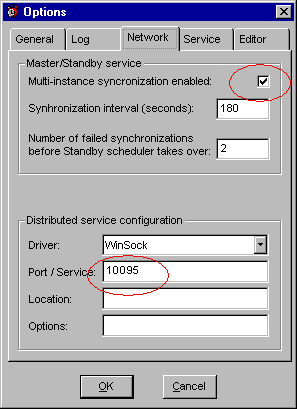 |
| Now you can create new Remote Host profile
on the computer where you have installed 24x7 (remote control) |
- Run 24x7 Remote Control.
- On the Select 24x7 Server (Master or Agent) dialog, click the New button. The New Host
Profile dialog will appear.
- Enter desired profile name (any descriptive text up-to 30 characters long).
- Select Winsock driver, enter 1096 for port (this must be the same number as the one you
entered in the Network options on the remote computers).
- In the Location field specify name or IP address of the Remote Agent computer.
- Optionally, click Connect button to test connectivity to the remote host.
- Click OK to close the dialog
- Select the new profile and click the Connect button.
|
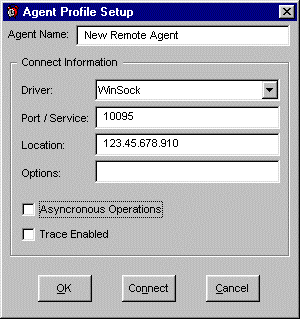 |
![]()