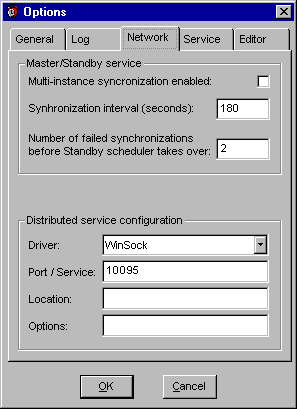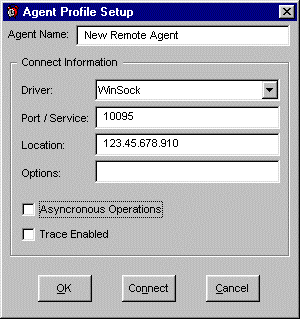| This is an example of setting up
Remote Agent connection using TCP/IP protocol. |
- Run 24x7 Scheduler (normal interactive mode) on the remote machine.
- Click Tools/Options menu, after the Options dialog appears, select Network tab page.
- Select Winsock driver, enter 1096 for the Port (or any other port number you want).
- Click the OK button, then choose the NO option when prompted to restart the Scheduler
then exit the Scheduler.
- Start 24x7 Remote Agent. The agent is now ready to accept remotely submited jobs.
|
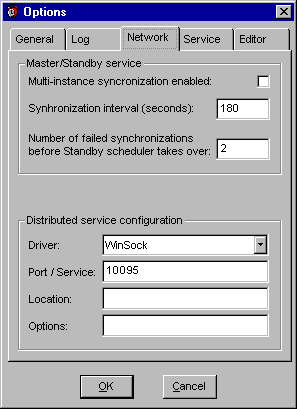 |
| Now you can create a new Remote Agent profile on
the computer where you have installed main 24x7 Scheduler (job processor) |
- Run 24x7 Scheduler.
- Select Tools/Remote Agents menu. The Remote Agents dialog will appear. appears. Click
the New button to add a new profile. The Agent Profile dialog will appear.
- Enter desired Remote Agent name (any descriptive text up-to 30 characters long).
- Select Winsock driver, enter 1096 for port (or any other port number you want).
- In the Location field specify name of IP address of the Remote Agent computer.
- Optionally, click the Connect button to test connectivity to the Remote Agent.
- Click the OK button, then click the Close button on the Remote Agents dialog.
- Modify properties of jobs that you want to execute on the remote computer. From the Host
drop-down list select name of the Remote Agent created earlier.
|
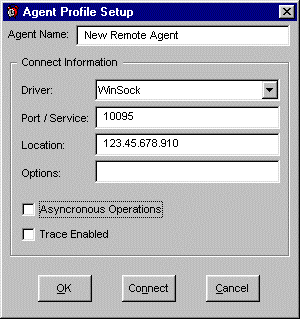 |
![]()