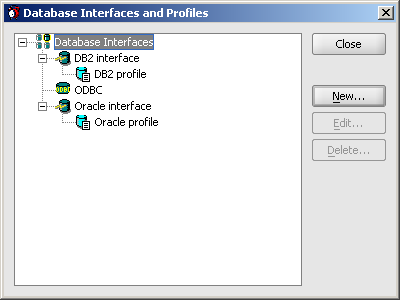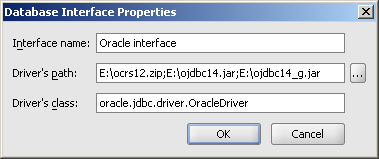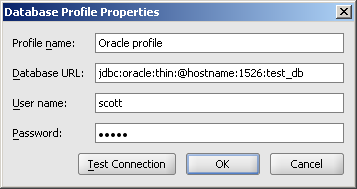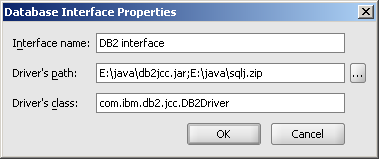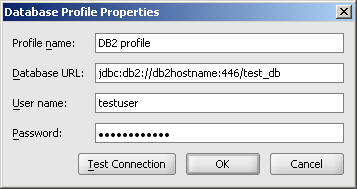24x7 Scheduler Java Edition - Configuring database connections
In order to connect to your databases and schedule database jobs you must define database
profiles first. Database profile is a named collection of properties describing database
connection interface and parameters.
For connections you can use either the built-in ODBC interface or define
new JDBC database interfaces and direct database connection. To use the ODBC interface you
first need to configure an ODBC connection outside the 24x7 Scheduler. Please see your
operation system documentation for details on how to add or configure an ODBC connection.
Once you have an ODBC profile configured you can add a new database profile to 24x7 which
will use the configured ODBC connection.
To add an ODBC connection
Click Tools/Database Profiles and Interfaces menu. Select ODBC Interface
item in the Interfaces and Profiles tree and then click New Profile button. The Database
Profile dialog will appear. Enter the following fields.
The Database Profile dialog
- Profile name - text name of this profile, for example, My production database
- Database URL - specialy formatted JDBC url for your ODBC connection, for
example, jdbc:odbc:prod_db, note that prod_db here is your
ODBC connection name, not your database name
- User name - database username for this connection, for example, scott
- Password - database password for this connection, for example, tiger
To add a new interface and direct database connection
First, you need to define a new database interface
1. The Database Interface dialog
- Interface name - text name of this interface, for example, Oracle 9i interface
- Driver's path - one or several java libraries (jar/zip files) containing
JDBC driver, for example,
on Unix and Mac this could be /home/ORACLE_HOME/product/9.0.1/jdbc/lib/classes12.zip:/home/ORACLE_HOME/product/9.0.1/jdbc/lib/nls_charset12.zip
on Windows this could be C:\ORACLE_HOME\product\9.0.1\jdbc\lib\classes12.zip;C:\ORACLE_HOME\product\9.0.1\jdbc\lib\nls_charset12.zip
- Driver's class - JDBC driver's java class name, for example, oracle.jdbc.driver.OracleDriver
When you are done defining the new Interface you can use it to setup new
database connections
2. The Database Profile dialog
- Profile name - text name of this profile, for example, My production database
- Database URL - special formatted JDBC url for your database instance, for
example, jdbc:oracle:thin:@hostname:1521:prod_db
- User name - database username for this connection, for example, scott
- Password - database password for this connection, for example, tiger
If you need more profiles (for example, define multiple connections
using different user accounts or different target servers) repeat step 2. If you need
other interfaces, for instance, Oracle 10, Sybase or DB2, repeat both steps.
Below are sample screenhots for Oracle and DB2 interfaces and
profiles
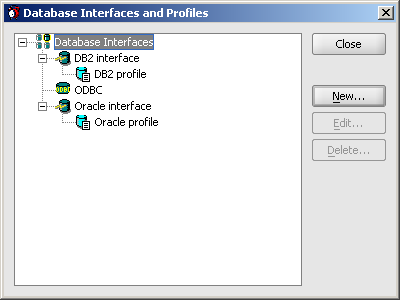
Below is a sample screenshot for ODBC connection profile

![]()